Body
This document describes how to update your name in enterprise systems.
It is the policy of Massachusetts College of Art and Design that any MassArt student may choose to be identified with a chosen name and/or pronouns that differ from the individual’s legal name.
A copy of that policy is available here: https://massart.edu/chosen-name-policy
Instructions
Students who wish to select a chosen name or pronouns should initiate the process in the MassArt Self-Service application https://selfservice.massart.edu/Student/UserProfile, using the instructions provided below:
- Log in using your login name (NetID) and password and choose User Options on the left

- Click on User Profile
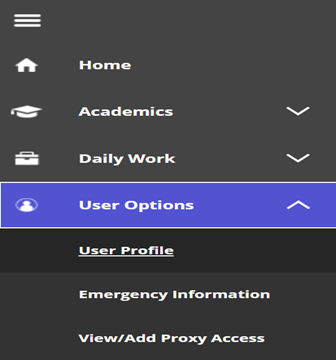
- Click on Edit Personal Identity. [Please disregard Addresses, Email Addresses and Phone Numbers sections.]

4. Enter Chosen Name in the fields provided (First Name, Middle Name, Last Name). Students may also select pronouns from the Preferred Pronoun drop-down. Click the Save button to submit the changes.
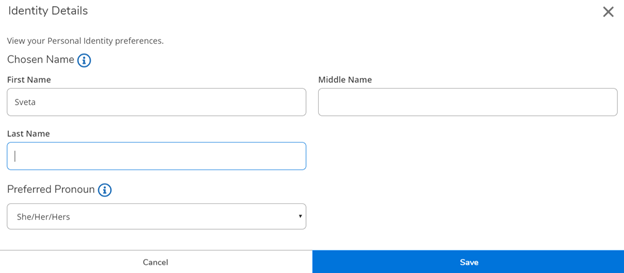
NOTE: Selected pronouns are currently displayed on class rosters only.
How Chosen Name Will Be Displayed
If your full legal name is John Quincy Adams, the following describes how your name will appear when you make entries in one or more of the Chosen Name: First Name, Chosen Name: Middle Name, or Chosen Name: Last Name fields, as described above.
|
First Chosen Name
|
Middle Chosen Name
|
Last Chosen Name
|
How your name will appear
|
|
Abigail
|
Francis
|
Jefferson
|
Abigail Francis Jefferson
|
|
Abigail
|
|
|
Abigail Adams
|
|
Abigail
|
|
Jefferson
|
Abigail Jefferson
|
|
Abigail
|
Francis
|
|
Abigail Francis Adams
|
|
|
Francis
|
Jefferson
|
Francis Jefferson
|
|
|
Francis
|
|
Francis Adams
|
|
|
|
Jefferson
|
Jefferson
|
What happens in other systems and applications
Changing a NetID to reflect a chosen name is a process which can impact your access to some MassArt systems. Certain systems have no issues accepting your new NetID and recognizing the change while other systems may require manual intervention to move data to your new NetID. As soon as your NetID change is initiated, all systems will be impacted and the change process may take several days to fully propagate on all MassArt systems. If you experience an issue logging into a system which uses the NetID after it has been changed, please report the issue to Tech Central as soon as possible.
Your MassArt Google account will be within two (2) business days following your NetID change. You will continue to log into Gmail, Drive and other Google services with your old NetID until the change goes through. Your old email address of OldNetID@massart.edu will be left on your account as an email alias so that you can still receive email at your old address.
Email client applications
If you use an email client application(s) such as Mac Mail, iOS Mail, a Gmail app, etc. on your devices you will need to update them to reflect your new NewNetID@massart.edu email address. You may need to remove and then add back these accounts with your NewNetID@massart.edu email address to access mail using these applications.
MassArt WiFi
You will need to reconnect to the MassArt's WiFi network on all devices you using your NewNetID@massart.edu email address when connecting. Other devices might include laptops, desktops, gaming consoles, streaming devices and smart TVs, and mobile devices and tablets.
Self-Service
Since the NetID is updated immediately, you will log into the Colleague Self-Service with your new NetID immediately.
Computer Labs NetID Login
Since the NetID is updated immediately, you will log into computer lab machines with your new NetID immediately.
RAVE Emergency Notification System
Changing your NetID causes you to be unenrolled from MassArt’s RAVE emergency notification system. You will need to re-register with Rave using your new NetID and NewNetID@massart.edu email address at the following address: https://getrave.com/login/massart.
Questions?
Please contact Tech Central via phone at 617-879-7888, e-mail at helpdesk@massart.edu, or in person in 312 Tower.