Body
How to map a network drive - Windows 10
- Click the Windows Start menu

- Type: File Explorer (alternatively, you can press the Window and E key on your keyboard)
- Select This PC from the left pane. Then, on the Computer tab, select Map network drive.
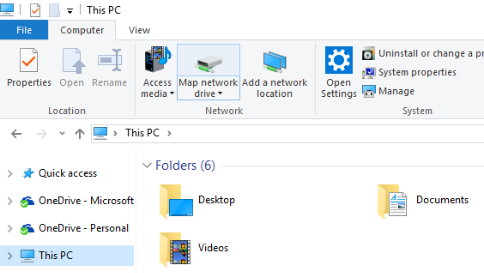
- Select a drive from the drop-down menu next to “Drive” and type your folder path into the “Folder” box.
- An example of a path is: \\mcafs01\Facilities. Click on “Finish” button.
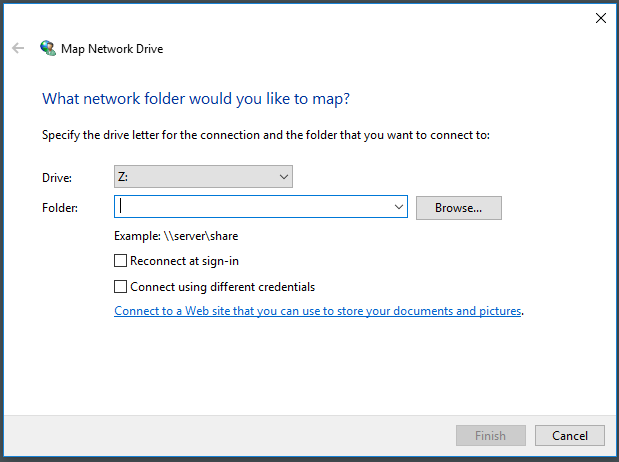
Not sure which drive you're looking for?
In the "Folder:" text box, type \\mcafs01 and then click the Browse button. This will list all available folders that can be mapped.
***Please note, if you do not have access to these folders, you will not be able to access them without a Supervisors request/approval.***